A simple ServiceWorker app
Tue Jan 06 2015
The lack of offline access for the web is often touted as one of the major drawbacks for web apps over native apps. The appcache has been around for a while and does offer offline capability but is well documented to have its limitations (to put it politely).
However a new proposed standard that goes by the name of Service Workers is here to help enable more powerful offline access for web apps (amongst other things such as push notifications, and background data synchronization.)
A lot of helpful material has already been written on what Service Workers can achieve and how to use them, most notably:
- The draft W3C standard.
- The draft API.
- An HTML5 Rocks article by @gauntface and a post by @jaffathecake covering the nuts and bolts of using Service Workers for offline access.
- A much more comprehensive list of articles, demos and other documentation.
The app - R3SEARCH
I thought it might be helpful to build my own simple example app to see how it all works in practice. It's a search interface to wikipedia that shows a snippet of an article along with an image if available. The articles and images are cached using a service worker so you can view them at a later date without needing network access. Granted it's not terribly useful but it should help explore the basic concepts.
There's a working demo, and the source code is available on github. To make things as simple as possible I've written the app with no server side code (all API calls are made client side), and with no external dependencies, preprocessors or build tools - just standard HTML, CSS and JavaScript - so should you wish to play with it you can just clone the code and get running straight away on a local web server (or as I've done on github pages.)
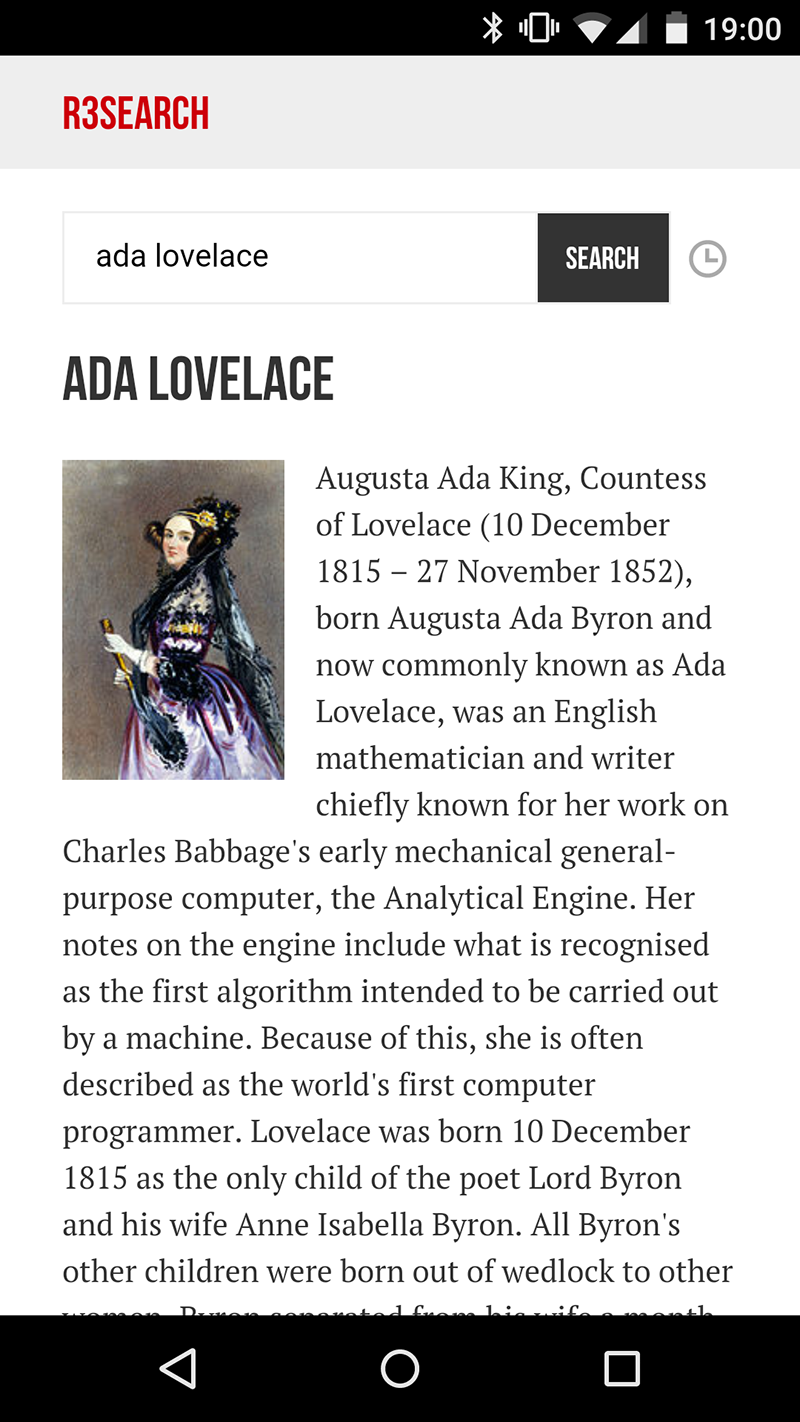
The Service Worker
The Service Worker acts as a proxy to the network - in other words all network requests made by the app (css, images, local javascript, remote 3rd party javascript, web fonts and so on) can be passed to the worker before being passed on to the browser (if necessary). This is very powerful as it means we can do anything with the request, but in terms of offline access it means the first time a resource is requested we can get the worker to pass it on to the network, cache the result and send that result back to our app. On subsequent requests we can get the worker to send the cached version back without having to ask the network for the same resource again.
The service worker lives in its own file and is referenced from the rest of our script as follows:
// Register our ServiceWorker
if (navigator.serviceWorker) {
navigator.serviceWorker
.register('/r3search/worker.js', {
scope: '/r3search/',
})
.then(
function (reg) {
console.log('SW register success', reg);
},
function (err) {
console.log('SW register fail', err);
}
);
}First we check that the browser supports service workers, then we register the worker ensuring we pass the correct path and scope. The register function returns a promise that takes success and failure callbacks. Note that the path to the worker file is based on the URL that it is accessed at, rather than its location in the file system.
On success we don't need to do anything since the register function automatically kicks off the installation of the worker on completion.
The contents of the worker file is where we define how we want to process all network requests under our scope:
// Include SW cache polyfill
importScripts('/r3search/js/serviceworker-cache-polyfill.js');First we import the cache polyfill mentioned previously. importScripts is a Service Worker function that loads the given URL into the current file. This step will become unnecessary in future releases of Chrome.
// Cache name definitions
var cacheNameStatic = 'r3search-static-v4';
var cacheNameWikipedia = 'r3search-wikipedia-v1';
var cacheNameTypekit = 'r3search-typekit-v1';
var currentCacheNames = [cacheNameStatic, cacheNameWikipedia, cacheNameTypekit];Next we define our cache names. Service Workers enable multiple caches to be created to store the responses we want to cache. In this case we'll use:
cacheNameStaticto cache our static assets - usually anything that's needed to render the app in its intial state (html, js, css, images, etc.)cacheNameWikipediato cache responses from the wikipedia api, as well as images requested by those responses.cacheNameTypekitto cache our webfonts.
By having separate caches we are able to handle different groups of requests in different ways.
// A new ServiceWorker has been registered
self.addEventListener('install', function (event) {
event.waitUntil(
caches.open(cacheNameStatic).then(function (cache) {
return cache.addAll([
'/r3search/',
'/r3search/js/app.js',
'/r3search/css/app.css',
'/r3search/img/loading.svg',
]);
})
);
});Here we register our install function that occurs at the install stage. Here we want to cache all the assets that we'll keep in cacheNameStatic. The event.waitUntil will only return once the promise chain passed to it has resolved. In this case we pass caches.open which takes the cache name and returns a further promise with the cache object which we then add all our assets to. If all these assets are successfully downloaded then the service worker waits to be activated. If this steps fails it will currently do so silently and the worker discarded.
// A new ServiceWorker is now active
self.addEventListener('activate', function (event) {
event.waitUntil(
caches.keys().then(function (cacheNames) {
return Promise.all(
cacheNames.map(function (cacheName) {
if (currentCacheNames.indexOf(cacheName) === -1) {
return caches.delete(cacheName);
}
})
);
})
);
});Our activate function will be called after the worker has been installed and the page refreshed (using shift + reload) and before any requests are made. It's best to do any clear up of old caches here, but not much else - any long running processes will delay the rendering of the page.
Here we check to see if there are any caches present that are not in our current list, and remove them if there are. Caches are persistent across service worker updates, so just having a new service worker will not invalidate any cached files - you must explicitly remove them as above if you do not want to reuse them. With the code above, changing a cache name from r3search-wikipedia-v1 to r3search-wikipedia-v2 will therefore force the old v1 cache to be removed, and create a new empty v2 cache.
Instances when you might want to update a cache are:
- You have updated your logo, css, layout or javascript - update the
cacheNameStaticversion. - You have changed your external webfont - update the
cacheNameTypekitversion.
// The page has made a request
self.addEventListener('fetch', function (event) {
var requestURL = new URL(event.request.url);
event.respondWith(
caches.match(event.request).then(function (response) {
// we have a copy of the response in our cache, so return it
if (response) {
return response; //no network request necessary
}
var fetchRequest = event.request.clone();
return fetch(fetchRequest)
.then //
//handle the response from the network (see next code block)
();
})
);
});Now we get to the heart of the worker - the fetch event that is called every time a request is made under our scope. First we create a new URL object so we can analyse it later. Then respondWith takes the result of a promise chain and returns that result as the response to the request. If nothing is returned then the browser will continue as normal and fetch the response itself.
We then check all of our caches (caches.match) for a matching request. If we find a match then great - we return it and don't need to bother the network for another request. If we don't find a match then we clone the request (so that we work on a copy of it, and leave the original request intact so the browser still has access to it) and fetch it fresh from the network. How we handle the response to that request depends on what the request and response look like:
function (response) {
var shouldCache = false;
if (response.type === "basic" && response.status === 200) {
shouldCache = cacheNameStatic;
} else if (response.type === "opaque") {
// if response isn't from our origin / doesn't support CORS
if (requestURL.hostname.indexOf(".wikipedia.org") > -1) {
shouldCache = cacheNameWikipedia;
} else if (requestURL.hostname.indexOf(".typekit.net") > -1) {
shouldCache = cacheNameTypekit;
} else {
// just let response pass through, don't cache
}
}
if (shouldCache) {
var responseToCache = response.clone();
caches.open(shouldCache)
.then(function (cache) {
var cacheRequest = event.request.clone();
cache.put(cacheRequest, responseToCache);
});
}
return response;
}We have two main ways to deal with the response - we either cache it or we don't. First we check the response type.
If the type is basic, then we check that the response was successful (status 200) - if it's not successful we'll simply let the response pass through without storing it in the cache. Otherwise we indicate we want it stored in cacheNameStatic.
If the type is opaque then we can't check the status of the response and have to assume it's successful and cache it. Depending on the form of the URL we'll either put it in cacheNameWikipedia which will cover both the API responses and the wikipedia images, or in cacheNameTypekit which will contain the web fonts.
If we've determined that we should cache the response, then we clone the response and request, open the specified cache and place the request/response pair into it. We don't have to wait for the promise to resolve to continue - we just pass back the response that we already have and let the cache do its thing (if the caching operation fails then it will be reattempted the next time we request the resource.)
And there we have it - a simple standalone app that can work offline.
Improvements
While the app enables you to remove your history of viewed articles, it doesn't actually clear the items from the cache. This is a problem since the size of the cache is limited by the browser so it's good practice to only keep the items you need. I'll be implementing this soon.
The app should work as a standalone app on Android (using the 'Add to home screen' option on Chrome), but this hasn't been fully tested yet.
Edited 09/01/2015 - Updated supported browsers to include Opera 28+.
If you have any feedback or questions I'd love to hear them @lamplightdev.
